Several years ago my school system purchased laptops and other devices for every student, so I began incorporating more digital learning in my instruction. In an era of remote and distance learning and teaching, this is more important than ever. For those of you who are like me and need tips to make your digital teaching meaningful, I reached out to fellow teachers who shared their expertise with me. I’ve shared their advice (and one tip of my own) with you, too!
Google Classroom
Google Classroom has become a game changer in my class! This platform has made managing and organizing my assignments a MUCH easier process. Google Classroom is a part of Google Apps for Education and can be used by anyone with a personal Google account. One of the things I love most… students can use from any location that has internet access, AND each assignment that they complete automatically saves to the student’s Google Drive! This means no more missing or lost assignments! The same goes for the teacher, as well!
With each class that is created, a folder is also created in your Google Drive. This is where you will find every single assignment that you have assigned your students through Google Classroom. You’ll have endless access to their work, with no chance of losing it! I like to get my students
acquainted with Google Classroom right off the bat, so during the first couple days of school I show them a short video I made called, “Google Classroom Tutorial for Students.” The video shows students how to access and use the program. Feel free to use it to introduce Google Classroom to your students! Lit with Lyns
Socrative
Need instant feedback on whether your students understand
the concepts you’re teaching? Use the Socrative app for formative assessment. Typically, I use the multiple choice and exit ticket options, but there are other choices such as true/false, short answer and a game called “space race”, too. The app is free and the teacher makes her account and quizzes, which can be used multiple times. Since these are for formative assessment, I limit my multiple questions to five. I’ve made several Socrative quizzes for reading analysis lessons in my class including this free lesson on Lyndon B. Johnson’s “Speech on Voting Rights Act of 1965.”
Teachers are given options as to whether they want students to use their names or to be anonymous. Often, I project the results live while the students are responding to the questions. After everyone has finished with the quiz, I can simply look at the results and provide further instruction on any questions that a significant percentage of students responded to incorrectly. I can also download the reports. Best of all, it’s easy to use from a smart phone or iPad, too, if your students don’t have access to computers. OCBeachTeacher
Speech-to-Text
Just a few years ago, I couldn’t find easy to use and affordable speech-to-text software for a student who was physically unable to type her research paper. I contacted that same student two years later just before she began a college English course to tell her about the FREE Voice Typing feature that had been added to Google docs. We were both thrilled about this feature that makes typing as simple as talking to a friend.
Before beginning, make sure that the microphone is on and working. Then, look for “Voice Typing…” about halfway down the Tools menu at the top of a Google docs page. You’ll see the black microphone image indicating that the microphone is not recording, but when recording starts, it turns to the red image. I’ve found that the microphone built into most
computers is adequate, but if it has a noisy internal fan or if the student is working in an area with a lot of talking or noise, you may wish to use an inexpensive external plug-in microphone. One distinct bonus about Voice Typing is that this feature allows students to use the keyboard while speaking or if they stop talking to think, making it easy to jump from talking to typing and back again without having to stop the microphone. Students can learn to use their voices to make a quick deletion, go to the next line, make the font bold, add a period or comma, or do a myriad of formatting and editing tasks–or they can just move the cursor to the desired spot and make changes with their keyboard or mouse as they usually would. Click here to access a list of Voice Typing commands.
Another plus is that students can download the free Google Docs apps to their cell phones (Android or Apple). Since phone microphones were designed to easily pick up voices and interpret them correctly, speaking into a phone produces very accurate results. Google Docs is cloud based, allowing
students to move seamlessly between computers, laptops, and cell phones, and all of their work is stored safely on one document. In addition to those students who have physical challenges that make typing on a traditional keyboard difficult or impossible, I’ve also found this feature to be incredibly helpful for students who have dysgraphia or those who struggle with idea generation, staring at a blank page, stuck, unable to come up with a single word. Many students who can’t figure out what to write or how to begin, find that speaking their ideas is much easier and far less intimidating than writing on paper. Maryann from Secondary Strategies
Revision History
When I began Google Classroom, I quickly found that I could check group work participation. Group work haunts me because I dislike assigning grades to students who do not earn that grade, and perhaps underscoring a student who deserves more. I ask students their experience with group work and even have students complete an evaluation on their partners. Parents and administrators normally want more than other students’ ideas, and I’m not entirely confident deciding grades on this component.
Now when I assign group work, students must sign in on their own computer – in their own Google account. When students complete a Google presentation (for example), I can see in
the revision history – which student modified what.
This stipulation is clearly listed in my syllabus and on group work assignments. This encourages all students to participate, and I can fairly grade the projects. Parents and administrators know that this is a requirement, and I have this component on my rubrics as well. Lauralee from Language Arts Classroom
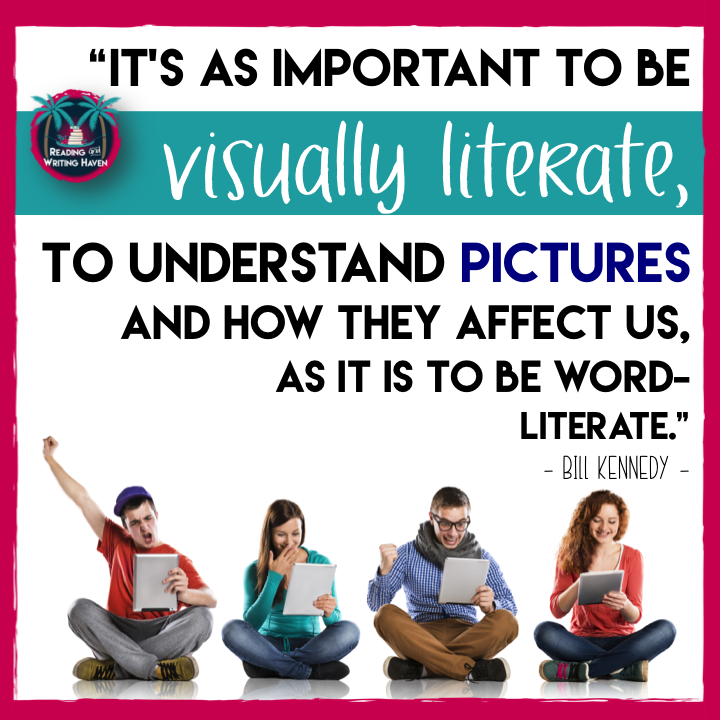 Flipped Classroom
Flipped Classroom
One of the biggest mistakes I made when I began flipping my classroom was to assume my students would know how to “read” an instructional video. Sure, they are surrounded by technology both at home and at school, but they typically approach those visual texts from a different angle — one that is based on an entertainment factor, not a analytical or retention one. I quickly learned that in order to help my students succeed with this innovative approach to learning, I
needed to provide some scaffolding for academic-style visual texts. Whether teachers are creating flipped lessons or simply asking students to independently watch video clips to supplement existing instruction, we must give them the tools they need to succeed. Teaching visual literacy is critical, especially with the increased emphasis on digitally-oriented classrooms. Providing best-practice tips and modeling through think-alouds are the most beneficial ways to manage this issue. You can read more about how I approach visual literacy instruction and the specific lesson format I use on my blog. Melissa from Reading and Writing Haven
Virtual Open House
It’s the start of another school year. Your classroom looks perfect. Your bulletin boards look amazing. The desks are clean and your textbooks are all neatly stacked where they belong. You love your students this school year and are so excited to meet their parents and families, especially for them to see your classroom! This is the time to try a virtual open house. Back to School Night finally comes and unfortunately, you only see five, maybe six families show up (I’ve experienced this). You are left feeling disappointed and sad. Your feelings are not about you. Your feelings of disappointment are a result of knowing your students’ families missed out on what you had planned. Here is a solution. Teachers can easily create a Virtual Back to School Night – or virtual open house – to send to the families that were unable to attend.
Back to School Night is usually held towards the end of the first month of school. You will want to create your virtual open house video before the actual open house- maybe closer to the beginning of school. Why? Your classroom will still look
perfectly put together and in place within the first few weeks.
You don’t need any fancy recording device. Your phone or tablet’s video app works perfectly. If you want a different app, iMovie™ works well too. Find a friend or colleague who is willing to record you. Or if you feel uncomfortable about being watched and wish to record yourself, you can set up a tripod or even use one of those crazy selfie-sticks! Weird, yes, but effective.
Now that you have your classroom set up, your outfit picked out and your video recorder set up perfectly, it’s time to record! Here is a quick checklist of items you’ll want to cover in your virtual open house: 1. Introduction (about you and how to contact you) 2. The specifics of your syllabus 3. Grading policy 4. Classroom management procedures 5. Tour of the classroom (seating, where absent work can be found, classroom library, bulletin boards, student work, etc.)
Want to learn more helpful tips on how to pull this off? This can be done in ten minutes. I have the answers for teachers in an easy-to-follow visual tutorial and step-by-step video loaded with reminders, pictures, and ways you can reach the families of your students. Your school community’s engagements and connections will go to the next level if you explore the use of video as a way of communicating with families. I hope you give it a try! Your virtual open house will be a hit. Danielle from Study All Knight
Blended Classroom
In my 1:1 classroom, we use many useful apps, add-ons, and extensions. I talked about some great ones for productivity
and differentiation here. I don’t waste any time introducing these tools to students–we practice using them all right away. During the first week of school, I have students complete an activity that enables them to become familiar with tech tools and with one another. They complete a series of small tasks about themselves and their summer vacations using apps, add-ons, and extensions. They share the final product with the class in Google Classroom, and then the class completes a scavenger hunt with the final product. You can preview the activity here. It’s a fun way to knock out all types of introduction. Leah Cleary
Do you have tricks or tips for digital learning in your classroom? Please share them in the comments below!


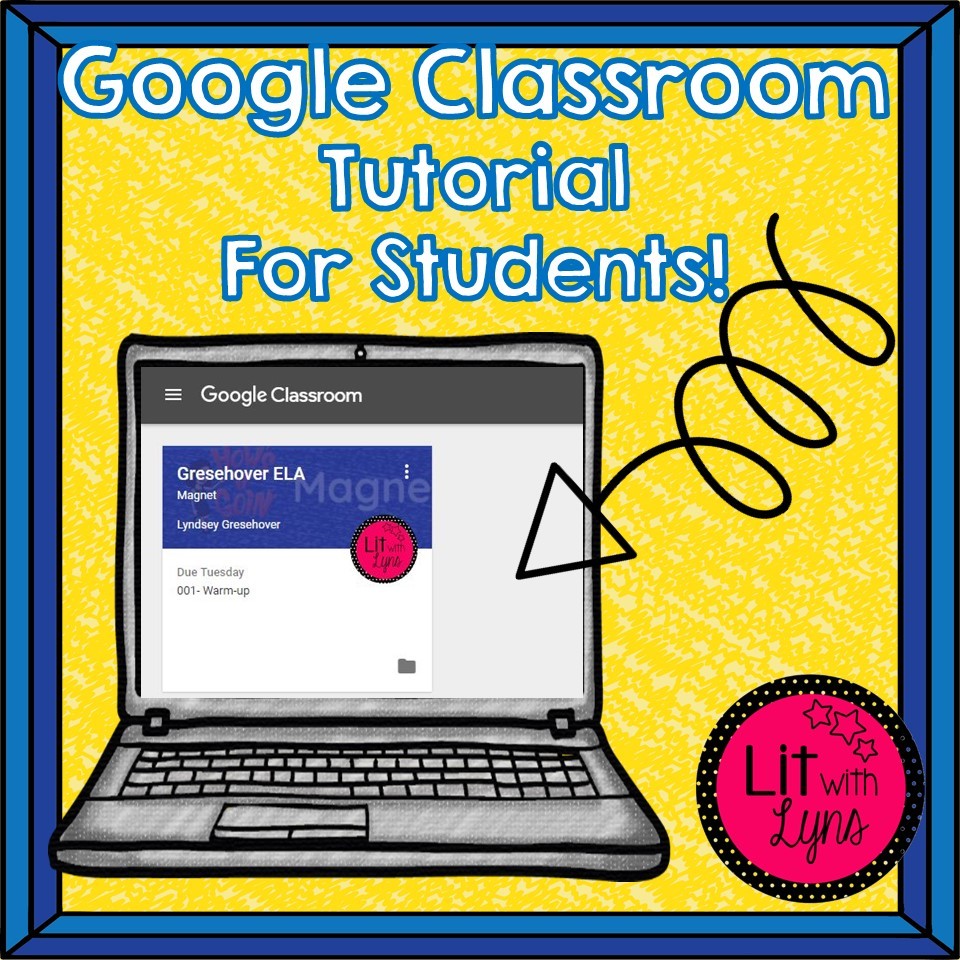
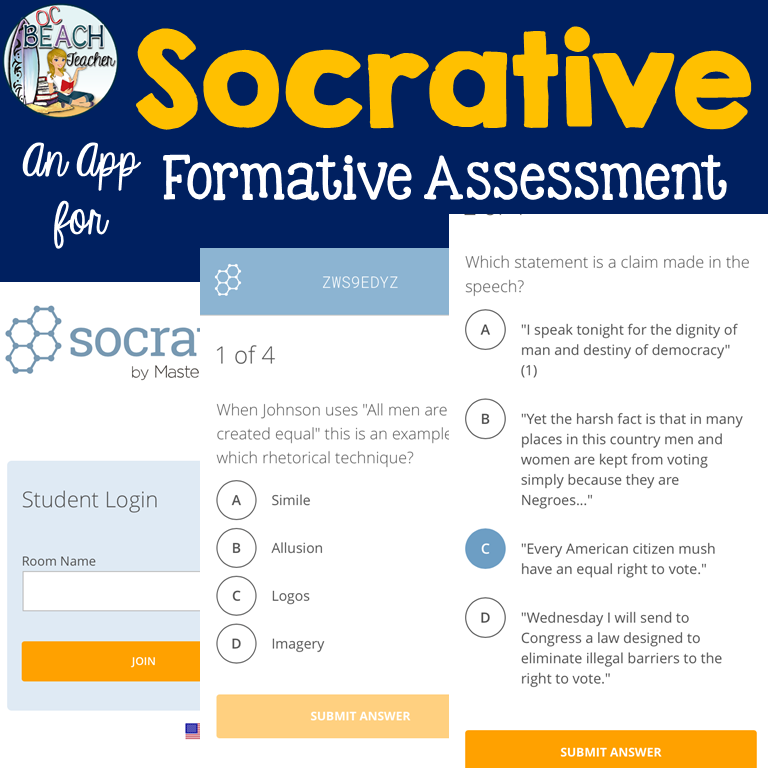


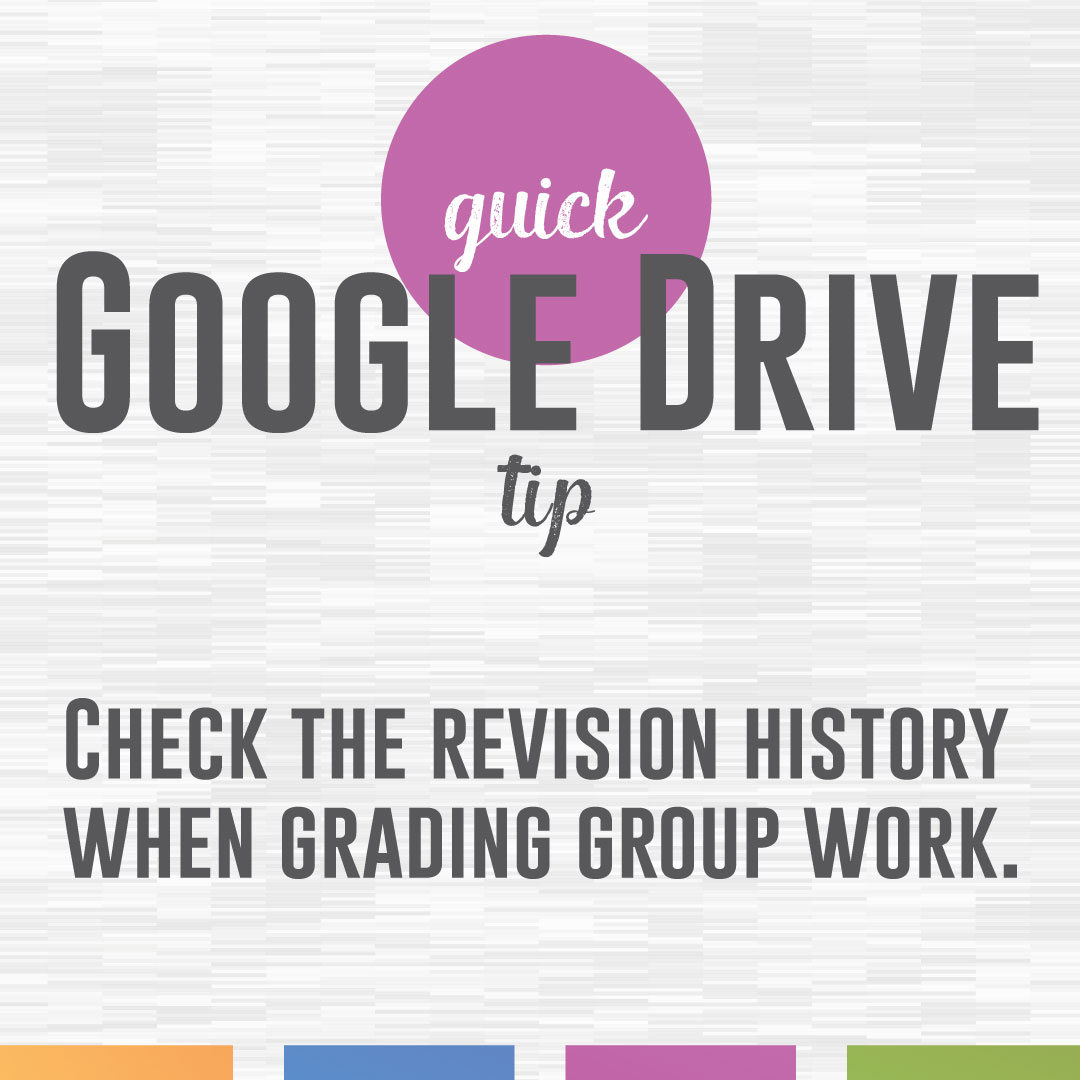

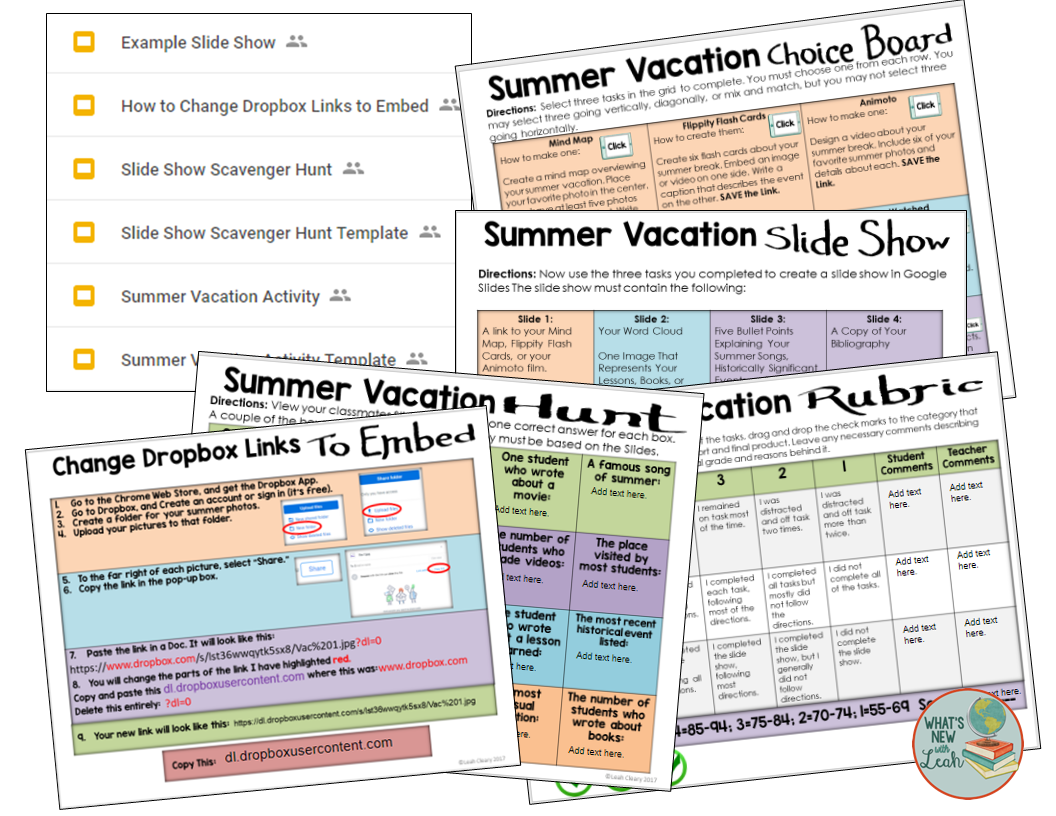


5 Comments
I'm about to start my second year in a 1:1 school. This has given me so many ideas! I need to improve my methods from last year – we had a few bumps as we learned together!
I'm looking forward to implementing many of these ideas in my class, too! It's good to remember we teachers can learn new things with our students.
I LOVE being 1:1. This post is full of super useful ideas–thanks so much for sharing!
Thanks Leah! I'm excited to be 1:1 this year and am very greatful for everyone's tips!
This article is very informative and helpful. Thank you for sharing!
Mobile App Developer